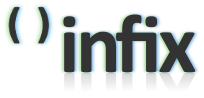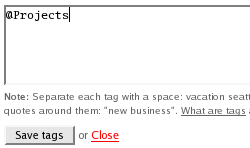Doing GTD with Backpack: tagging
If, like me, you are using Backpack for some of your GTD-ishness, there are some simple ways to make your life just a little bit easier.
Here's how I keep my projects together for painless review.
The @Projects page
I have a page called @Projects, which basically consists of two parts: 1) a list of Next Actions, which is the NA of every active project and more "atomic" actions that aren't really part of a project (buy milk), and 2) some micro projects - projects that are more than a single action, but nog large enough to earn a page of their own.
Individual project pages
The real meat is on the individual project pages. I've got a separate page for every larger project, where I can put anything - lists, notes, files, whatever - that pertains to that project.
Keeping it all together
Not all pages are projects - I use backpack for more than just project planning. So how can I keep all the projects tied together, and not have to jump around figuring out what pages are projects every time I do a review?
If you look above the title of a page, you see a little "edit tags" link. By clicking that, you can enter any number of tags to associate with this page.
I tag every project page, and the @Projects page itself, as @Projects.
The tags are displayed above the page title, right where the little link is, and clicking a tag reveals a list of all pages that has that tag.
And that's the magic.
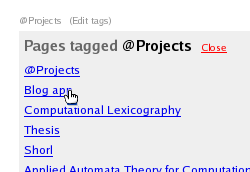 When it's time for a review, going through my projects is really easy: I start on the @Projects page and go through the actions and micro projects there. When I'm done with that, I click the @Projects tag, go to the first page in the list and have a look at that project.
When it's time for a review, going through my projects is really easy: I start on the @Projects page and go through the actions and micro projects there. When I'm done with that, I click the @Projects tag, go to the first page in the list and have a look at that project.
Then I can just keep going through the project list until I've done them all, and that marks the end of my projects review.